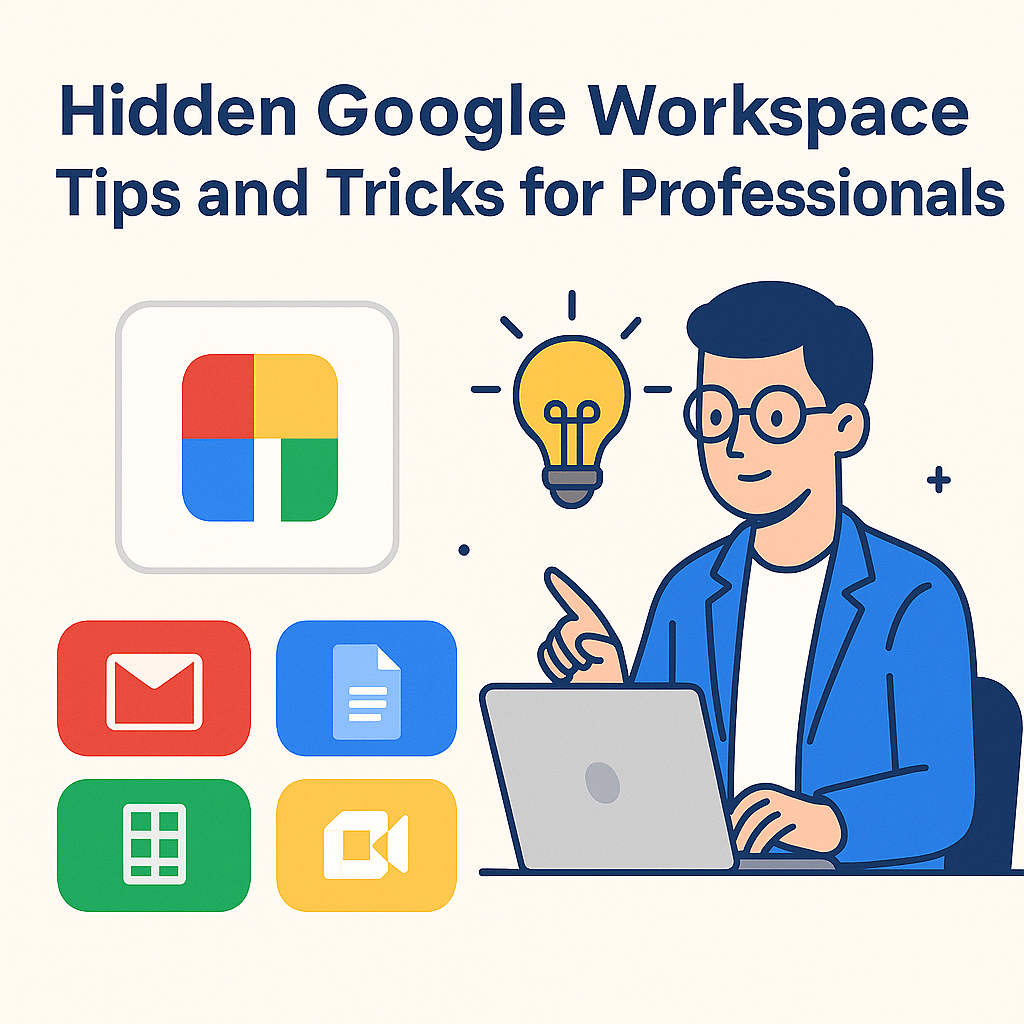
Google Workspace (formerly G Suite) has become an essential productivity suite for professionals, entrepreneurs, and organizations worldwide. While many users are familiar with its core apps like Gmail, Google Drive, Docs, Sheets, and Meet, there are several hidden features and tricks that can significantly boost efficiency.
In this blog, we’ll explore lesser-known Google Workspace tips and tricks that can save time, improve collaboration, and streamline professional workflows.
Gmail’s Smart Compose predicts your sentences as you type, helping you respond to emails faster. By pressing Tab, you can auto-complete suggested text. This not only speeds up email writing but also ensures professional consistency in communication.
👉 Go to Settings > See all settings > Smart Compose to enable it.
If you travel frequently or face internet downtime, you can still work seamlessly. By enabling Offline Mode in Google Docs, Sheets, and Slides, your changes will sync automatically once you reconnect to the internet.
👉 Enable via Google Drive > Settings > Offline.
The Priority tab in Google Drive helps you access frequently used or shared files without digging through multiple folders. You can also create Workspaces that group related files together for quick access.
This is perfect for project managers and professionals juggling multiple clients.
One of the latest hidden gems in Google Docs is Smart Chips. Simply type @ to insert mentions, files, meetings, or tasks directly into your document.
For example:
This transforms Docs into a true collaborative hub.
Did you know Google Meet allows you to record meetings and even generate live captions? This feature is especially useful for professionals who need meeting notes or want to share recordings with absent team members.
👉 Access via More Options > Record Meeting.
Instead of scrolling endlessly, use advanced search operators in Gmail and Drive to find what you need instantly.
Examples:
from:[email] → Finds all emails from a specific personhas:attachment → Locates emails with filestype:pdf in Drive → Finds only PDFsThese shortcuts can save hours of wasted time.
Accidentally deleted content? No worries! Google Workspace allows you to restore older versions of your files with Version History.
👉 Go to File > Version history > See version history.
This feature ensures data security and avoids rework.
Google Keep is a hidden gem for quick brainstorming and to-do lists. The best part? Notes can be pinned inside Google Docs for direct access during work.
👉 Go to Tools > Keep Notepad in Docs.
Instead of endless email exchanges, professionals can use Appointment Schedules in Calendar. It lets others book slots on your calendar without conflicts—perfect for consultants, HR professionals, and business owners.
Beyond Gmail, Google Chat and Spaces offer dedicated channels for team discussions. You can share documents, assign tasks, and even integrate with third-party apps—making it a strong competitor to Slack.
Most professionals only use basic features of Google Workspace, but exploring these advanced tools can:
Google Workspace is more than just Gmail and Docs—it’s a powerful ecosystem designed for professionals, startups, and enterprises. By leveraging these hidden tips and tricks, you can unlock new levels of efficiency and productivity.
If you’re looking to fully optimize your professional workflow, start exploring these features today—you’ll be surprised at how much time and effort you can save!