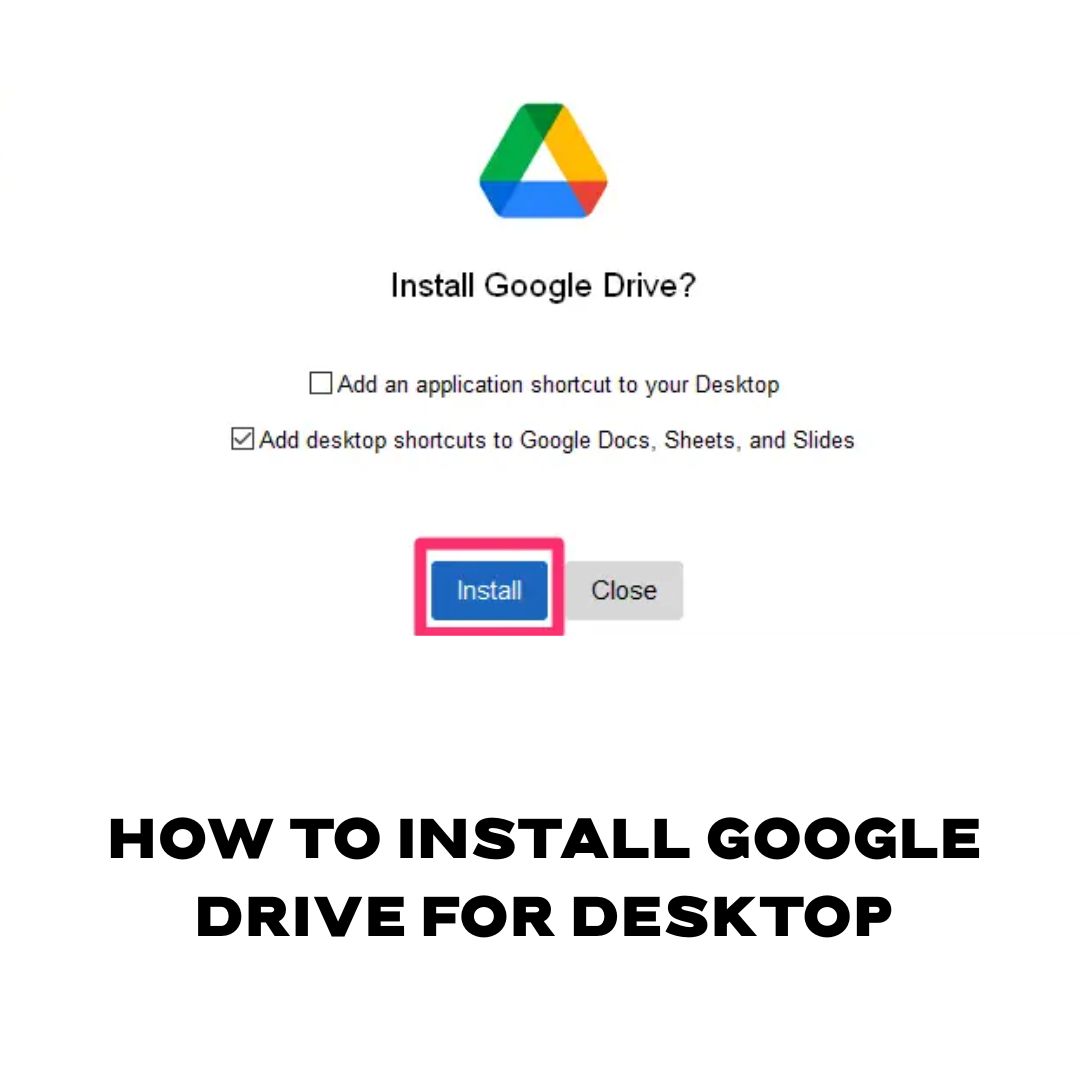Looking for Install Google Drive for Desktop. Accessing and managing your files seamlessly across devices is crucial in today’s digital age. Google Drive for Desktop offers a robust solution, allowing you to sync and access your Google Drive files directly from your computer. Whether you’re using Windows or macOS, this guide will walk you through the installation process. Learn to Install Google Drive for Desktop
What is Google Drive for Desktop?
Google Drive for Desktop is a desktop application developed by Google that enables users to synchronize their Google Drive files with their computer. It provides real-time access to cloud-stored files and allows for offline editing, ensuring your work is always up-to-date. This tool particularly benefits businesses utilizing Google Workspace, as it enhances collaboration and productivity.
Key Features
- Sync Cloud and Local Files: Automatically synchronize files between your Google Drive and computer.
- Stream Files: Access all your Drive files without consuming local storage space.
- Offline Access: Mark files for offline use, allowing access without an internet connection.
- Backup Local Folders: Automatically back up specific folders, such as Desktop or Documents, to Google Drive.
- Multiple Account Support: Manage multiple Google accounts within the application. Learn to Install Google Drive for Desktop
Installation Steps
For Windows:
- Download the Installer: Visit the Google Drive for Desktop download page.
- Run the Installer: Locate and open the downloaded GoogleDriveSetup.exe file.
- Follow On-Screen Instructions: Proceed through the installation prompts.
- Sign In: After installation, sign in with your Google account.
- Set Preferences: Choose your synchronization preferences, such as which folders to sync and whether to stream or mirror files.
For macOS:
- Download the Installer: Navigate to the Google Drive for Desktop download page
- Open the Installer: Locate and open the downloaded GoogleDrive.dmg file
- Install the Application: Drag the Google Drive icon to your Applications folder.
- Launch and Sign In: Open Google Drive from the Applications folder and sign in with your Google account.
- Configure Settings: Select your synchronization preferences as desired.
Tips for Optimal Use: Install Google Drive for Desktop
- Pin the Application: For quick access, pin Google Drive to your taskbar (Windows) or dock (macOS). Learn to Install Google Drive for Desktop
- Manage Storage: Regularly review synced folders to manage local storage usage.
- Utilize Offline Mode: Enable offline access for essential files to ensure productivity without internet connectivity.
For a visual walkthrough, consider watching the following tutorial:
How to Install and Use Google Drive for Desktop
By following these steps, you can efficiently integrate Google Drive into your desktop environment, enhancing your workflow and ensuring your files are always accessible.
Also Read – Google Drive for Desktop
Tags