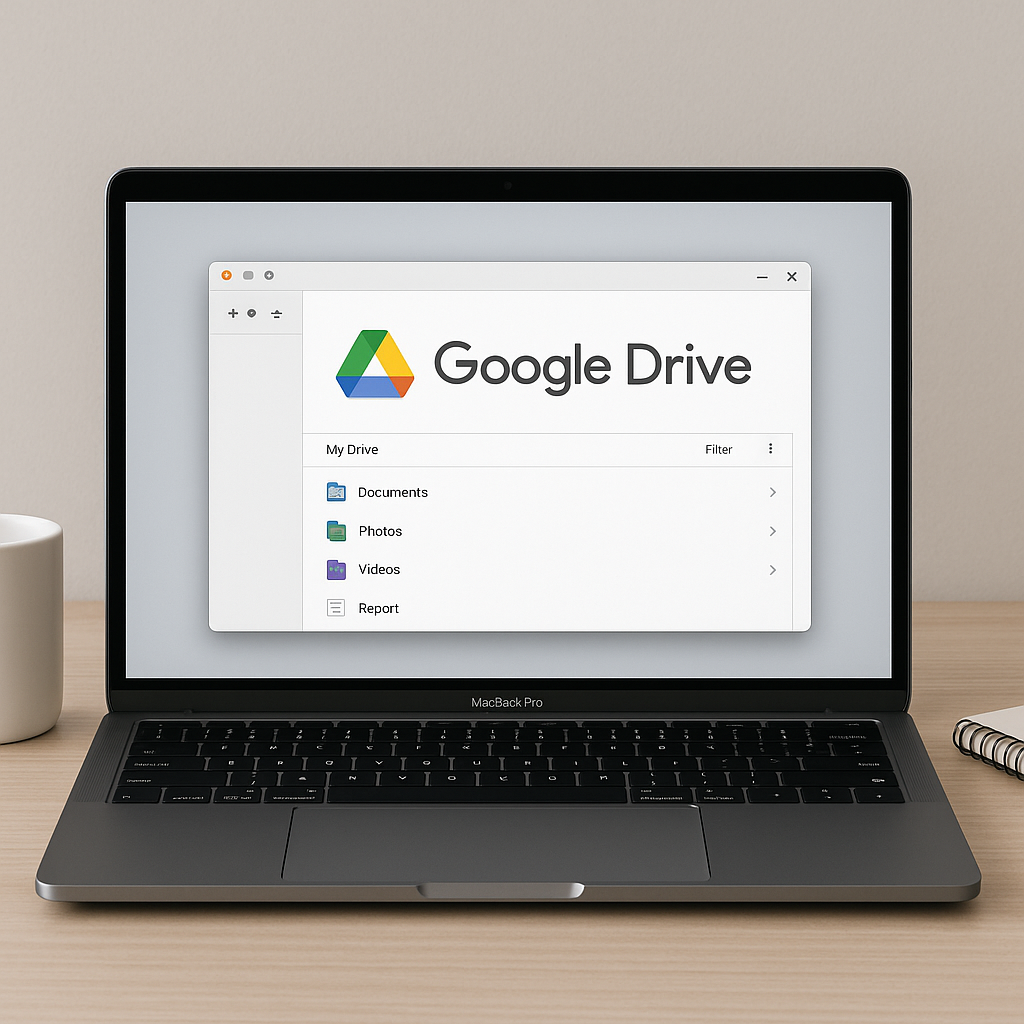
In today’s fast-paced digital environment, staying connected to your work across multiple devices is essential. That’s where Google Drive for Desktop steps in. It seamlessly integrates cloud storage with your local devices, making file access, collaboration, and sharing effortless—whether you’re in the office or working remotely.
Google Drive for Desktop (formerly known as Backup and Sync) is a desktop application developed by Google that allows you to sync your Google Drive files with your Mac or Windows computer. It provides real-time access to your cloud files and enables you to open and edit them using local applications.
This tool is particularly beneficial for businesses using Google Workspace, helping teams boost productivity, streamline workflows, and ensure data security.
Google Drive for Desktop creates a mirrored experience of your Drive folder on your computer. Any changes made offline are automatically synced once you’re back online.
With Stream Files mode, you can access all your Drive files from your desktop without using hard drive space. Files are stored in the cloud and streamed when opened.
You can mark important files and folders for offline use. This is especially useful for travelers or professionals working in areas with unstable internet connectivity.
Need to back up your Desktop, Documents, or Pictures folder? Google Drive for Desktop allows you to automatically back up selected local folders to the cloud.
Manage multiple Google accounts (personal and work) in one place. Switch between them easily without logging in and out repeatedly.
If your organization is powered by Google Workspace, Google Drive for Desktop becomes even more powerful:
At Amyntas, we help businesses make the most of Google Workspace by implementing best practices, offering support, and ensuring seamless cloud transformation.
Step 1: Visit the Google Drive for Desktop download page.
Step 2: Download the version for your operating system (Windows or macOS).
Step 3: Run the installer and follow the prompts.
Step 4: Sign in with your Google account and choose sync preferences.
Step 5: Start syncing files instantly and enjoy the convenience of hybrid file access.
Google unified its two desktop apps—Drive File Stream and Backup and Sync—into the single Google Drive for Desktop. It now offers the best of both worlds:
| Feature | Backup and Sync | Drive File Stream | Google Drive for Desktop |
|---|---|---|---|
| Sync My Drive files | ✅ | ✅ | ✅ |
| Sync other folders (e.g., Desktop) | ✅ | ❌ | ✅ |
| Stream files | ❌ | ✅ | ✅ |
| Use multiple accounts | ❌ | ✅ | ✅ |
As a trusted Google Workspace Partner in India, Amyntas offers:
Google Drive for Desktop bridges the gap between the cloud and your computer. Whether you’re working solo, collaborating in a team, or managing an entire organization, this tool simplifies file management and enhances productivity.
To learn more about how Google Drive and Google Workspace can transform your business, get in touch with the experts at Amyntas. Let us help you unlock the full potential of the cloud!
Here’s a comprehensive FAQ for the Google Drive for Desktop page by Amyntas Media Works, tailored for users in India and Google Workspace customers.
Google Drive for Desktop is a desktop application that allows you to access, sync, and manage your Google Drive files directly from your Windows or macOS computer. It integrates seamlessly with your file system, enabling you to open and edit files without using a browser.
For Google Workspace users, Drive for Desktop enhances productivity by offering:
Yes, Google Drive for Desktop supports both Windows and macOS platforms. Ensure your operating system meets the compatibility requirements before installation. (Use Google Drive for desktop)
To install:
After installation, sign in with your Google Account to start syncing. (Use Google Drive for desktop)
Yes, you can access both “My Drive” and “Shared Drives” directly from your computer’s file system.
Absolutely. You can choose to make specific files or folders available offline, allowing you to access and edit them without an internet connection. Changes will sync once you’re back online.
Drive for Desktop offers two syncing options:
Any changes made are synchronized across all devices linked to your account.
Google Drive for Desktop is free to use. However, storage limits are based on your Google Account or Google Workspace plan. Additional storage can be purchased if needed.
Amyntas Media Works, a Google Cloud Partner in India, offers
For more details or assistance, visit the Google Drive for Desktop page or contact Amyntas Media Works directly.