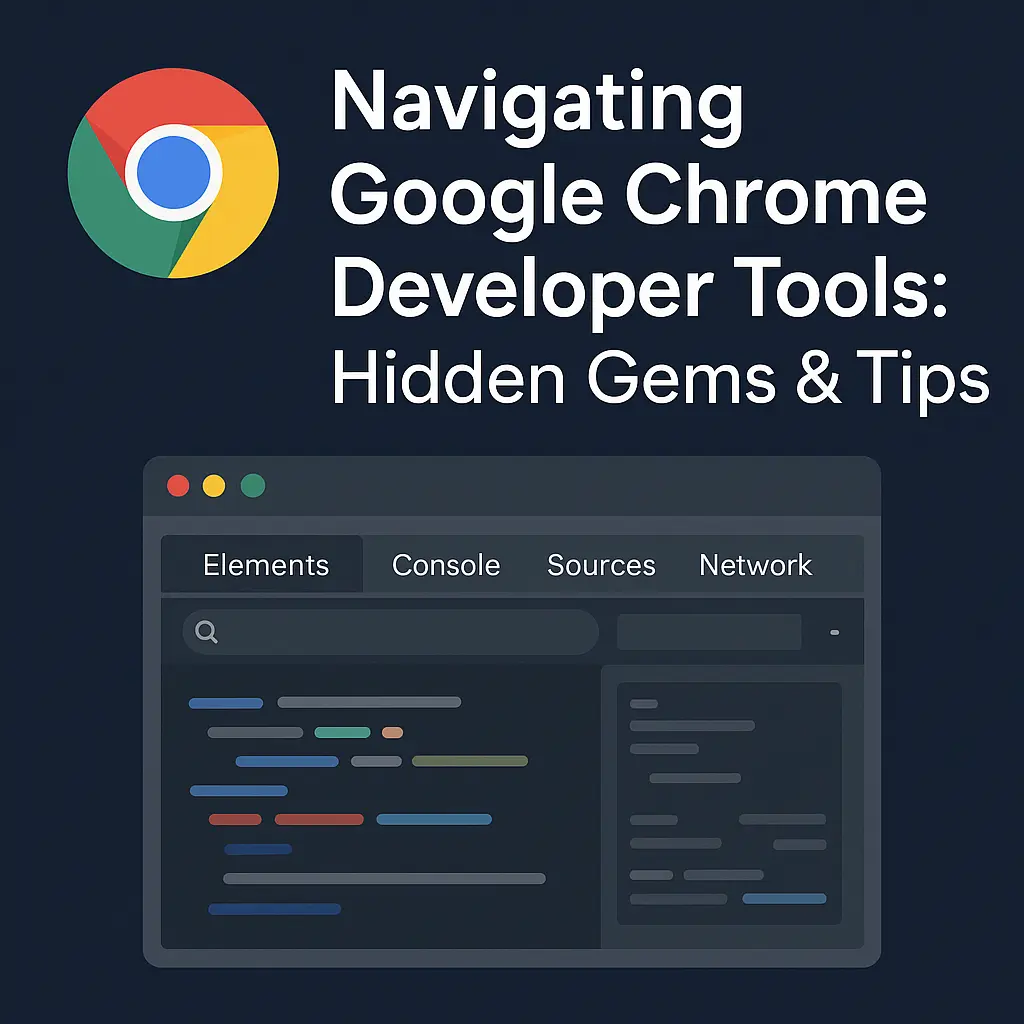
Navigating Google Chrome Developer Tools. When it comes to modern web development and testing, Google Chrome is more than just a fast and reliable browser—it’s a powerful development environment. Thanks to Chrome’s built-in Developer Tools (DevTools), developers, testers, and IT professionals can inspect, debug, and optimize websites with precision. Google Chrome Developer Tools While many users stick to the basics—like checking HTML and CSS—there are hidden gems inside DevTools that can save time and improve workflow significantly.
In this blog, we’ll explore some of the most useful but lesser-known features in Google Chrome Developer Tools that every professional should know.
Google Chrome holds the largest share in the browser market, making it the default testing ground for most developers. Its DevTools are designed to: Google Chrome Developer Tools
But beyond these basics, Chrome DevTools has advanced features that many users overlook.
Instead of testing on multiple devices, Chrome lets you emulate smartphones, tablets, and even throttled networks. You can: Google Chrome Developer Tools
This is a game-changer for responsive design testing.
Chrome DevTools comes with Lighthouse, a built-in tool that generates detailed audits for performance, SEO, accessibility, and best practices. With one click, you get a report that pinpoints: Google Chrome Developer Tools
It’s like having an automated website consultant inside Google Chrome.
The Console tab isn’t just for logging errors. With Live Expressions, you can monitor variables or DOM elements in real time. For instance, if you want to keep track of a changing value during an animation or script execution, Live Expressions provide instant insights without re-typing commands.
Did you know Chrome lets you visualize CSS Grid and Flexbox layouts? By enabling these overlays in the Elements panel, you can:
This is especially helpful for modern responsive layouts. Google Chrome Developer Tools
Testing your website on a super-fast broadband connection isn’t enough. With Chrome’s Network tab, you can throttle bandwidth to see how your site behaves on slower connections—or even simulate offline conditions. This helps in building robust Progressive Web Apps (PWAs).
Tired of losing edits made inside DevTools? The Changes panel records every CSS and JS tweak you make during inspection, so you can copy them back to your code editor without missing a step.
The Coverage tab shows how much of your CSS and JavaScript files are actually being used. This helps you:
If you’re lost inside DevTools, just press Ctrl + Shift + P. The Command Menu works like a search bar for all DevTools features. From disabling JavaScript to capturing screenshots, you can access everything in seconds.
Also read – Hidden Google Workspace Tips and Tricks for Professionals
Google Chrome is more than a browsing tool—it’s a complete development powerhouse. By exploring hidden features inside Chrome DevTools, developers can debug faster, design smarter, and build more efficient websites. Whether you’re a front-end designer, full-stack developer, or QA engineer, mastering these tools will give you a competitive edge. Amyntas Media Works
If your business relies on delivering seamless digital experiences, knowing how to unlock the full potential of Google Chrome is no longer optional—it’s essential